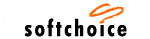|

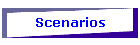


| |

New in MapPoint 2002
Visualize your business information
Deliver your information effectively and more clearly using maps instead of
spreadsheets and data tables.
 |
New Territories Wizard
A territory is a user-defined group of geographic units that can be used to
represent any type of information. You can use MapPoint to map territories
that are used in your business. Common uses of territories are sales areas,
delivery zones, marketing regions, and service coverage areas - and then
overlay key information to these territories |
 |
New Drive-time Zones (DTZ)
Drivetime zones are created around a point on the map and identify how far you
can drive from that point within a specified amount of time. You can use
drive-time zones to plan routes or analyze data by identifying points of
interest, clients, or other data points that are located within a certain
driving time of a given place on the map. |
 |
New Data Mapping with Charts
You can choose from a variety of map types to best display data. MapPoint
includes all the map types found in the previous version along with several
new map types so you have more flexibility in how information is displayed on
the map. Map types that are new to this version are: Multiple Symbol, Pie
Chart, Sized Pie Chart, Column Chart, and Series Column Chart maps. Once you
have mapped data, you can change how it appears on the map and customize the
map legend to communicate the meaning of your data. |
Communicate business information effectively using maps
Create maps that convey information tailored to your various needs -- from sales
performance and customer location to driving routes and new business
opportunity.
 |
New Custom Pushpins
Create your own custom symbols, such as company logos, and use them on maps
just as you would standard Pushpin symbols. |
 |
New Multiple Symbol data maps
Represent data on the map using multiple symbols (previous versions allowed
only one symbol per set of data). |
 |
Enhanced Save as Web Page
Choose from many new customization options for saving your map files as Web
pages, such as changing the map size, including hyperlinks, creating a
thumbnail preview, and enabling AutoSave of the Web page every time you save
the associated map file. |
Integrate maps into the work you do with Microsoft Office 2002
Include rich, detailed maps in documents created with other Office applications;
export key map information directly to Microsoft Excel; copy and paste or embed
maps into documents in other Office applications."
 |
New MapPoint Office Add-in
Accessing MapPoint from within Office is seamlessly handled by the MapPoint
Office COM add-in, which automatically installs a toolbar button or menu items
to your Office programs when you installed MapPoint. With this add-in, you can
insert maps; send address information to MapPoint to start planning a route,
or export or link data to a map in MapPoint. |
 |
New Smart tags
MapPoint also installed smart tags for use with English versions of Microsoft
Word 2002 and Microsoft Excel 2002. These smart tags recognize and label
address data in your documents. You can then quickly insert maps in your Word
or Excel document, or export the address information to MapPoint. If you
decide to remove the MapPoint Office add-in or disable the MapPoint smart
tags, you can still use MapPoint from within an Office program as a linked or
embedded object. |
 |
Enhanced Automation Support
Automate everyday tasks by using the greatly enhanced MapPoint programming
model. New and improved programming features include automation for drawings,
toolbars, find and location, routing and driving directions, selection, window
management, page setup and printing, full Clipboard support, demographics, and
the MapPoint ActiveX Control. |
| |
|